Understanding Microsoft Graph Delegated Permissions for OneDrive versus SharePoint Online Sites
One of my peers raised a question recently in one of our internal Teams. The question was something like this:
”Using Microsoft Graph can we have read/write permissions that applies only to OneDrive for Business and not to SPO sites?”
I thought I know the answer but after pondering for a minute I got confused. My confusion was around
What is the difference between Files.Read.* and Sites.Read.*?
What is the difference between Files.Read/Files.ReadWrite and Files.Read.All/Files.ReadWrite.All?
I read MS Docs article that helps clarify things to some extent. Then I decided to figure this out using some scripts and running sample queries (more info below) against Microsoft Graph. Here are the results:
In short, the answer to my peers’ question is Yes, its possible. Using FILES.READ and FILES.READWRITE permission scopes, you can restrict it to OneDrive for Business site only.
As soon as you append ALL to these permission scopes, you can start querying SPO sites too.
SITES.READ.ALL and SITES.READWRITE.ALL scopes give permission to access both ODB and SPO Sites.
Here is nice table representation of the same:
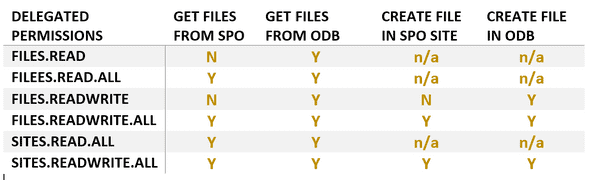
That’s all delegated permissions. How about Application (App-Only) Permissions? There is no App-Only permission scope defined for ODB access. The Application Permission scopes apply only to SPO sites. Here are the available ones:
Files.Read.All
Files.ReadWrite.All
Sites.Read.All
Sites.ReadWrite.All
The difference between Files.*and Sites.* permission scope:
Files.* scope allows to access all files in all site collections without a signed in user.
Sites.* scope allows to access all files and read all list items in all site collections without a signed in user.
If you are interested in PS script sample that I used for this exercise, please continue to read. I started with PS script that I picked from here. Thanks to Brad Wyatt and his samples that covers various authN scenarios (AuthCode, DeviceCode, AppOnly, Password Creds etc.).
Get files from SPO library:
#The GUID is the Library/List ID.
$apiUrl = 'https://graph.microsoft.com/v1.0/sites/root/lists/45c12593-c895-478c-916c-15c6368a40dc/items'
try {
$spoResult = Invoke-RestMethod -Headers @{Authorization = "Bearer $($Tokenresponse.access_token)"} -Uri $apiUrl -Method Get
Write-output "Received SPO lib items"
Write-output $spoResult.value.count
}
catch {
Write-Output "Failed to get files from SPO"
Write-Host "StatusCode:" $_.Exception.Response.StatusCode.value__
Write-Host "StatusDescription:"
$_.Exception.Response.StatusDescription
}Get files from ODB:
$apiUrl = 'https://graph.microsoft.com/v1.0/me/drive/root/children'
try {
$odbResult = Invoke-RestMethod -Headers @{Authorization = "Bearer $($Tokenresponse.access_token)"} -Uri $apiUrl -Method Get
Write-output "Received ODB items"
Write-output $odbResult.value.count
}
catch {
Write-Output "Failed to get files from ODB"
Write-Host "StatusCode:" $_.Exception.Response.StatusCode.value__
Write-Host "StatusDescription:"
$_.Exception.Response.StatusDescription
}Create file in ODB:
$apiUrl = 'https://graph.microsoft.com/v1.0/me/drive/root:/DemoFile.txt:/content'
$body = " This is sample text that goes into the text file"
try {
$odbData = Invoke-RestMethod -Headers @{Authorization = "Bearer $($Tokenresponse.access_token)"} -Uri $apiUrl -Method Put -Body $body -ContentType "text/plain" -ResponseHeadersVariable odbRespHeaders
Write-output "Created ODB file"
Write-output $odbData.webUrl
#Write-Output $odbRespHeaders
}
catch {
Write-Output "Failed to create file in ODB"
Write-Host "StatusCode:" $_.Exception.Response.StatusCode.value__
Write-Host "StatusDescription:"
$_.Exception.Response.StatusDescription
}Create file in SPO:
$apiUrl = 'https://graph.microsoft.com/v1.0/sites/root/drive/items/root:/DemoFile.txt:/content'
$body = "This is sample text that goes into the text file"
try {
$spoData = Invoke-RestMethod -Headers @{Authorization = "Bearer $($Tokenresponse.access_token)"} -Uri $apiUrl -Method Put -Body $body -ContentType "text/plain" -ResponseHeadersVariable spoRespHeaders
Write-output "Created SPO file"
Write-output $spoData.webUrl
}
catch {
Write-Output "Failed to create file in SPO"
Write-Host "StatusCode:" $_.Exception.Response.StatusCode.value__
Write-Host "StatusDescription:" $_.Exception.Response.StatusDescription
}Below are the links to the PowerShell scripts for reuse: